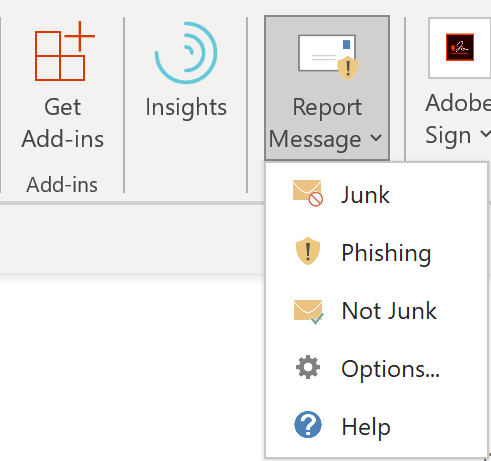
Over the weekend, IT Services pushed a new Report Phishing and Junk email button to all Outlook and web Outlook users. Reporting these emails helps the university protect your data and teaches the Microsoft filters to catch spam and suspicious email before it arrives in your inbox.
"Spammers and phishing attempts are continually evolving," Stephen Tycer, chief information officer of security, said. "If you receive a junk email in your inbox, you can use the Report Message add-in to send the message to IT Services to help us improve our spam filters."
When you receive a suspicious or junk message, click the Report Message button (or if using Outlook on the web, select from the dropdown menu).
To access the button, open an email message and click on the ellipsis (three dots) on the right and select Report Message from the list. You may need to close and re-open Outlook to see the button. The following options are available:
-
Junk: The message is spam that advertises unwanted products. It will be sent to your Junk Email folder, and the sender will be added to the Blocked Senders List.
-
Phishing: The message is an attempt to get you to click on a suspicious link or disclose login information or other personal data. It will be moved to your Deleted Items folder and reported to the university's IT Security team. Learn more about how to detect phishing.
-
Not Junk: The message came from a trusted source and was filtered to your Junk Email folder by mistake. It will be moved from Junk Email to your Inbox, and the sender will be added to the Safe Senders List.
If you find an email in your Junk Email folder that's not spam, use the Report Message add-in to mark it as a legitimate email, move the message to your Inbox, and report the false positive to help IT Services improve spam filters.
The button is included with Outlook on the web, Outlook for iOS and Android, and compatible versions of the Outlook desktop email client. It never sends data to Microsoft unless directed to by the user.
Contact the IT Help Desk at help.uark.edu or 479-575-HELP with any questions or concerns.
Topics
Contacts
Rachel Gerner, content strategist
Information Technology Services
479-387-3824, rgerner@uark.edu