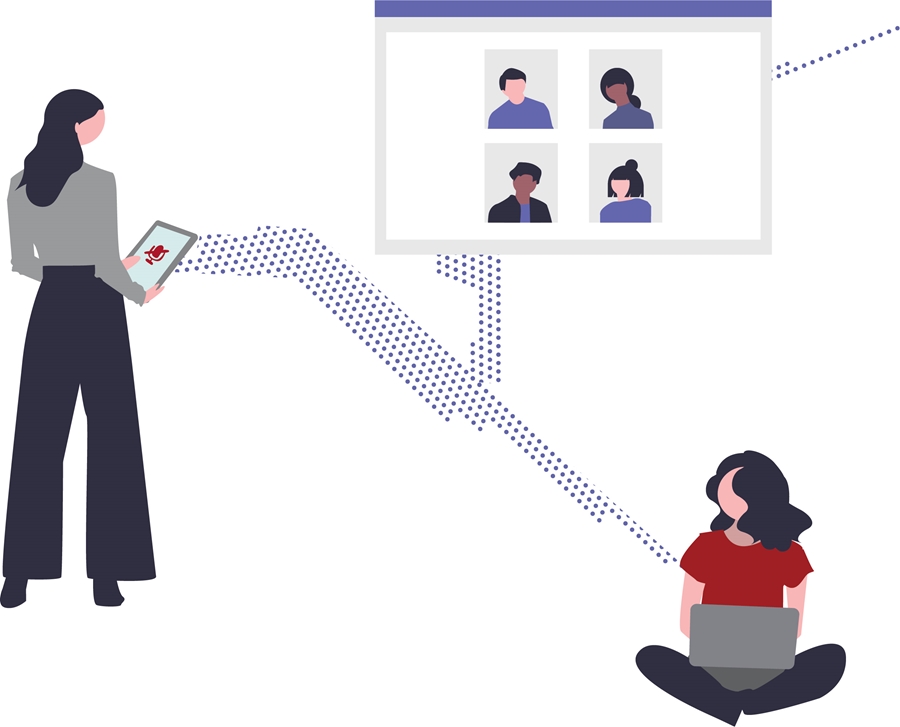
Microsoft Teams provides a centralized workspace to get work done and is completely integrated into Microsoft 365. With Teams, users can connect via group or individual chat, audio and video calls from any device.
Students, faculty and staff can use Teams for the entire life cycle of a meeting. Teams has several features that enhance the user experience before, during and after meetings:
Schedule with Outlook: Send meeting invites through your Outlook calendar (up to 250 participants allowed).
Invite Non-UARK Guests: Students, faculty and staff can schedule a Teams meeting with anyone with a valid email address even if they do not have a @uark.edu email. Non-UARK invitees will receive the meeting invite in their email with information on how to join the meeting from their phone or the web. The guest will be able to access all features, including screen sharing.
Virtual Lobby: By default, all attendees who are not from the university will arrive in a virtual lobby. The meeting organizer may then allow the guest to join the meeting. This enhances the privacy of the meetings and gives users a little more time to be prepared before they officially begin the meeting.
Mute Attendees: In large meetings of five or more people, anyone who joins after the meeting has started, will automatically join as muted. The attendees will be able to unmute themselves if they need to be heard. The facilitator can also mute all the other participants in a meeting.
Blur the Background: Sometimes you may have confidential information on your walls or have visual distractions in the background. The background blur feature blurs the while leaving the individuals clear and un-blurred.
Record the Meeting: Capture audio, video, and screen-sharing activity by recording Teams meetings. Attendees will receive a notification in their Teams window when a meeting is being recorded. The recording is automatically transcribed and saved to Microsoft Stream, one of the apps in Microsoft 365, and sent to the organizer via email.
Live Captions: Teams can detect what participants say in a meeting and can present real-time captions for anyone.
Live Meetings: For large meetings with over 250 guests (10,000 max.), Teams provides the ability for the organizers to create a Live Event. The organizer can set appropriate attendee permissions, designate event team members, select a production method and invite attendees.
Supported Collaboration Tools
To be responsible stewards of university resources, IT Services recommends that colleges and departments utilize university-supported services for remote work, online meetings and collaboration including Microsoft Teams, Skype for Business, Cisco WebEx, and Blackboard Collaborate Ultra (for classroom meetings). Additionally, Microsoft 365 offers a growing suite of productivity and collaboration tools to help people connect from anywhere with any device.
External services like Zoom are not supported by the IT Help Desk and may have security vulnerabilities.
Tech Support
Microsoft 365 productivity and collaboration tools are also fully supported by the IT Help Desk. The IT Help Desk provides remote tech support at 479-575-2905 or online chat:
Mon.-Thu. 7 a.m. to midnight
Fri. 7 a.m. to 6 p.m.
Sat. 11 a.m. to 4 p.m.
Sun. 3 p.m. to midnight
Contacts
Rachel Gerner, content strategist
Information Technology Services
479-387-3824, rgerner@uark.edu