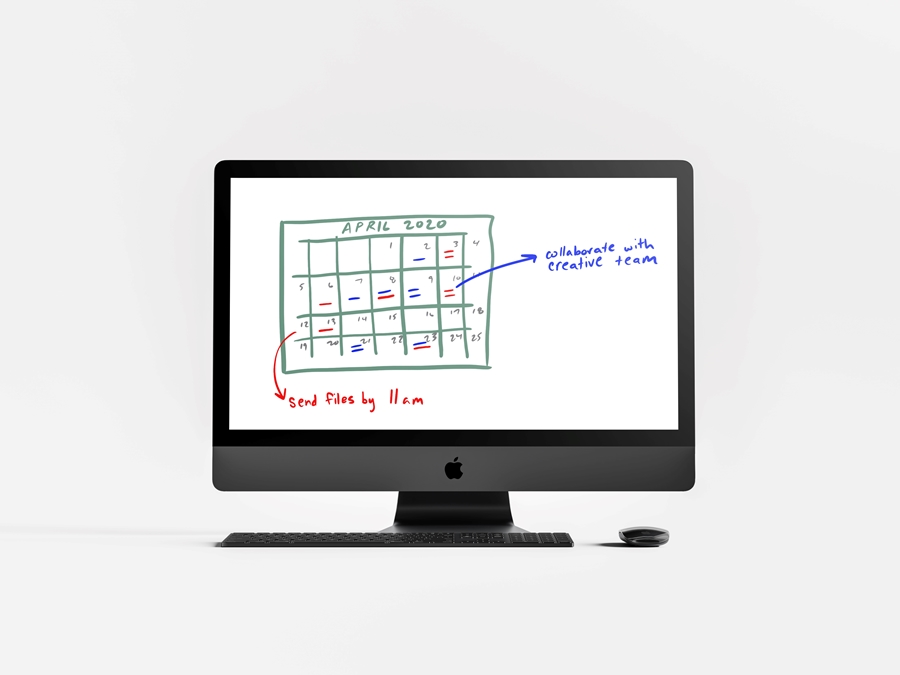
With Microsoft Teams, students, faculty and staff can collaborate before, during and after an online meeting with notes and file sharing. Participants can view, edit and comment on Word, Excel and PowerPoint files within Teams chat and meetings.
Bringing file collaboration into a Teams channel eliminates the need to send links to email attachments in Outlook or create confusing duplicate copies. When used to its full potential, Teams streamlines the workflow of how files are stored, shared and managed.
With Teams, you can:
- Upload existing files
- Edit a file
- Collaborate on files (e.g. create, comment, share files with people outside your team, etc.)
Files shared in Teams channels, meetings and chats are stored on OneDrive. When you upload a file from your computer to Teams, it goes into the "Files" tab of the channel or chat where you uploaded it.
Share and Update Files from Your Mobile Device
You can manage files from your mobile device on Teams apps for iOS or Android . When you open a file from Teams on your phone and tap the share icon in the bottom left of your screen, you'll access all the share options for your file as well.
If you want to edit a file on your mobile device, you can open it in your Word mobile app to make changes. Any edits you make will be autosaved to Teams.
Why Microsoft Teams?
To be responsible stewards of university resources, IT Services recommends that colleges and departments utilize university-supported services for remote work, online meetings and collaboration including Microsoft Teams, Skype for Business, Cisco WebEx and Blackboard Collaborate Ultra (for classroom meetings). Additionally, Microsoft 365 offers a growing suite of productivity and collaboration tools to help people connect from anywhere with any device.
External services like Zoom are not supported by the IT Help Desk and may have security vulnerabilities.
Tech Spot Hours
Microsoft 365 productivity and collaboration tools are also fully supported by the IT Help Desk. The IT Help Desk provides remote tech support at 479-575-2905 or online chat:
- Monday to Thursday — 7 a.m. to midnight
- Friday — 7 a.m. to 6 p.m.
- Saturday — 11 a.m. to 4 p.m.
- Sunday — 3 p.m. to midnight
Contacts
Rachel Gerner, content strategist
Information Technology Services
479-387-3824, rgerner@uark.edu