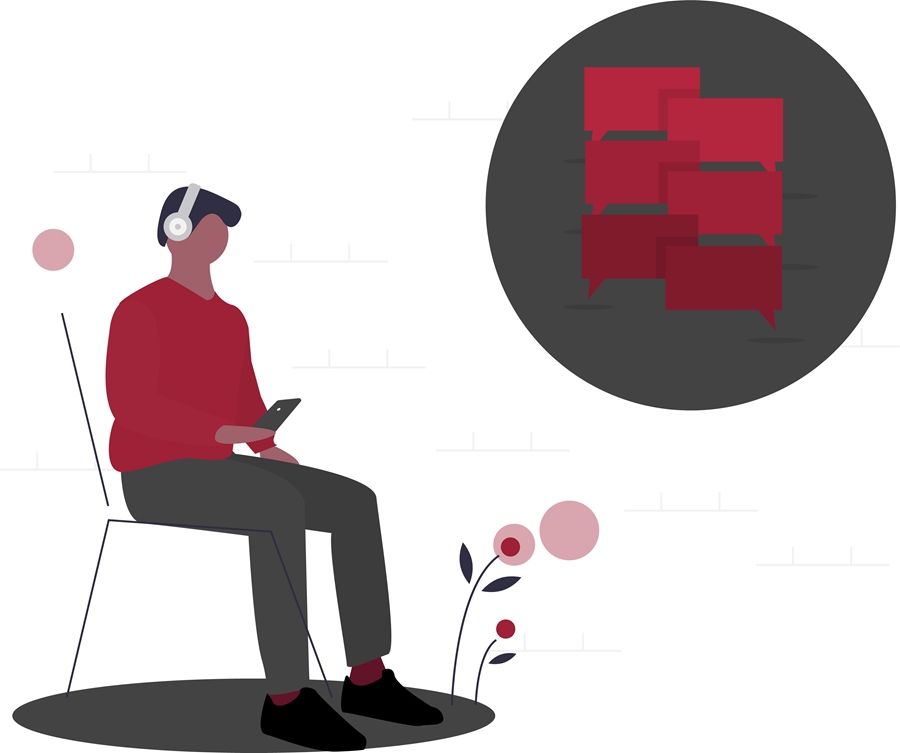
With Microsoft Teams, users can connect via group or individual chat, audio and video calls from any device. Students, faculty, and staff can even invite external (guest) users to be part of their Team.
Teams also provides:
- Integration with Microsoft 365 apps, including Outlook, OneDrive, SharePoint, OneNote and Planner
- One-on-one chat or group chat rooms of up to 250 people
- Audio/video meetings with the ability to record and transcribe
- Group collaboration tools to share work, files and key resources using channels
- Easily searchable conversations, chats, files and people
- Security features such as two-factor authentication, single sign-on through Azure AD, and encryption of data.
How to Get Teams
- Open Teams in a web browser and log in with your @uark.edu email address and password.
- Download the Teams desktop app available for Windows, Mac and Linux.
- Download the Teams mobile app for iOS or Android
Microsoft Teams Basics
- Teams Training - Resources from Microsoft to get the most out of Teams
- Teams Essential Training from LinkedIn Learning
Why Microsoft Teams?
To be responsible stewards of university resources, IT Services recommends that colleges and departments utilize university-supported services for remote work, online meetings and collaboration including Microsoft Teams, Skype for Business, Cisco WebEx, and Blackboard Collaborate Ultra (for classroom meetings). Additionally, Microsoft 365 offers a growing suite of productivity and collaboration tools to help people connect from anywhere with any device.
External services like Zoom are not supported by the IT Help Desk and may have security vulnerabilities.
Microsoft 365 productivity and collaboration tools are also fully supported by the IT Help Desk. The IT Help Desk provides remote tech support at 479-575-2905 or online chat:
- Mon.-Thu. 7 a.m. to midnight
- Fri. 7 a.m. to 6 p.m.
- Sat. 11 a.m. to 4 p.m.
- Sun. 3 p.m. to midnight
Contacts
Rachel Gerner, content strategist
Information Technology Services
479-387-3824, rgerner@uark.edu